Subscribe us for More Tips & Tricks
Are
you Looking for "Free AutoCAD download" and do not wish to commit to
purchasing the full version of the popular CAD software program? Well If your
reply is 'Yes' I'll guide you in HOW TO DOWNLOAD and INSTALL AutoCAD 2021 for Free
Autodesk's
official AutoCAD download requires a paid subscription, however, you may get it
without spending a dime on the education website for those who're a student or
educator. If you are a Windows user, you can even use the Autodesk Download
Manager to install AutoCAD without downloading a separate installer file.
Note: You will want a Gmail ID, therefore, I might recommend you to create a brand new Gmail Account & mention your age Below 18 years as it will come handy later while registering for Free AutoCAD 2021 download
Also, Read
Follow the steps mentioned below & you will be able to use Free AutoCAD 2021 Software
- Search for 'Autodesk' in Google
- Click on Free student software
- Click on AutoCAD
- Create Account
- Fill all the details mentioned & click on 'Next'
- Type your First Name, Last name, email ID, Password & click on 'Create Account'
- You will receive a verification mail open it & Click on 'Verify Email' & 'Done"
- Fill all the details mentioned & click on 'Next'
- Click 'Continue'
- Select 'Version', Operating System, & Language
- Copy 'Serial Number' & 'Product Key' in Notepad & save it on Computer Drive
- Click on 'Install Now', 'Download Now' & save the file to a designated drive
- Open the File Downloaded in the drive & click 'Run'
- Click on 'OK'
- Select any designated folder & Click 'OK'
It will take some-time to Download the setup
- Setup has been downloaded now click on 'Install'
- Select 'I Accept' & 'Next'
- Click on install
It will take few minutes to complete the AutoCAD Installation
- Click on 'Launch Now'
- To Enter Serial Number Click on 'Select'
- Click On 'I Agree'
- Click on 'Activate'
- Copy the saved serial key & paste it in this column
- Click Next
- Your License is activated
- AutoCAD 2021 is ready to use
By using this method you can download and install AutoCAD 2021 free license copy
If you like the tutorial please share it & Subscribe to my channel





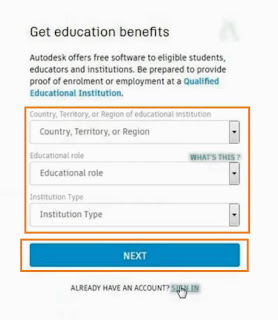







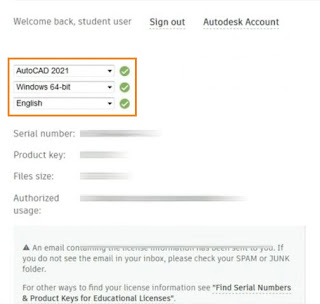


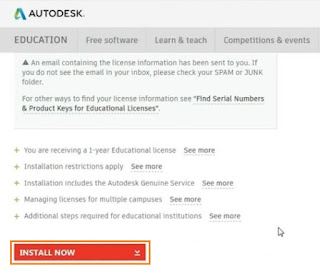









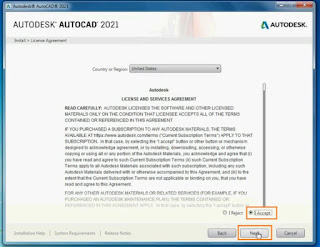


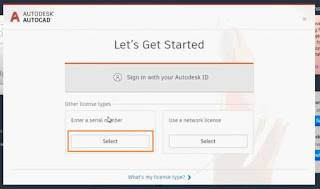
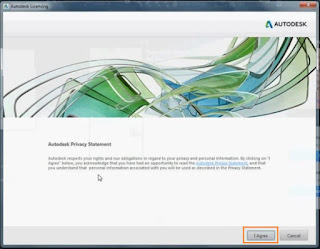





If you have any doubts, please let me know ConversionConversion EmoticonEmoticon