By Admin
Subscribe us for More Tips & Tricks
Also, Read
There are three basic steps, to begin with
Step 1: Download Windows 7 ISO file from Microsoft websiteStep 3: Install Windows 7 with the help of USB Flash Drive
Step 1: Download Windows 7 ISO file from Microsoft website
a. Search Microsoft Windows 7 on Google
b. Go to the website
& download the Windows 7 ISO file from Microsoft’s website. You need to provide your product key (in the form of
xxxxx-xxxxx-xxxxx-xxxxx-xxxxx) to download the file.
Step 2: Download Rufus
Software
a. Search Rufus on Google
b. Go to the website & download Rufus file
Step 3: Create
Bootable USB Drive
(Note: Before we begin please make sure that your USB flash drive has at least 8GB of memory storage & make sure to store all the data from USB to another drive as all the data will be erased completely)
- Connect your USB flash drive to your computer & open Rufus File
- Under Boot Selection Select ISO File
- Type Windows 7 in Volume Label
- Click on Start Button
- It will take some time to create USB Bootable Drive
- Your USB Bootable Drive is ready to use let's check it now.
Restart the Computer & Go to Boot menu by pressing any of the following keys f1, f2, f8, f10, f12 or del depending on the Computer/ Laptop brand
- Select USB Flash Drive & Enter
- Windows 7 is ready to setup
If you like the post please share it & Subscribe to my Youtube channel




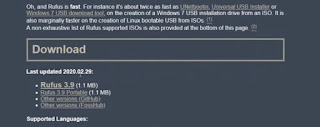




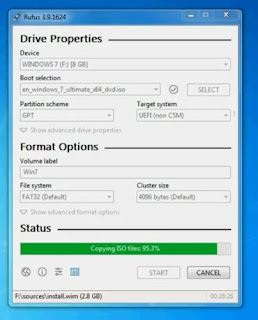

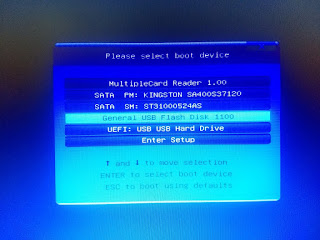

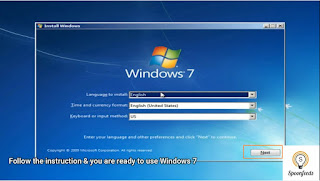
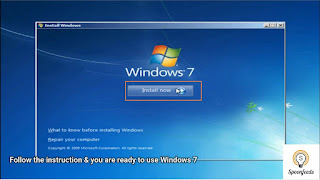
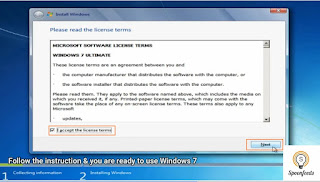




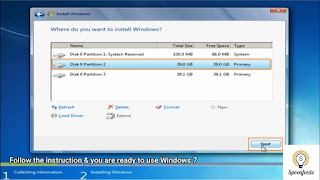


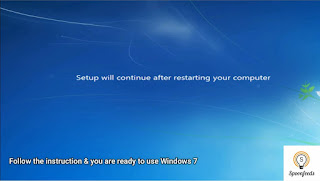


If you have any doubts, please let me know ConversionConversion EmoticonEmoticon