By Admin
Subscribe us for More Tips & Tricks
As a Windows user, did you ever forget the
password and had a tough time logging in to your computer ?. If you’ve forgotten your Windows password, there are ways to
retrieve it. You can reset the password of Windows 10/8.1/8/7/Vista/XP and Server
2019 with the help of Windows Password Recovery Tool. In
this post I will be introducing a fantastic tool called Passfab4winkey.
This tool can be used to reset windows password with USB Drive.
Also, Read
Passfab4winkey
After installation open the software
Connect the USB
drive on your computer choose USB flash drive & click on burn
Your USB Bootable Pen Drive is ready to use. Let's Check it!
As you can see I
cannot access my account
Now Restart your
Computer
Go to Boot menu by pressing f2, f8, f10, f12, Esc or Del (Function
keys are different for every brand so you should choose accordingly)
Once you are in Boot menu Select USB Flash Drive
Select C: Windows
Select the User Name & Click Next
If you like the post please share it & Subscribe to my Youtube channel


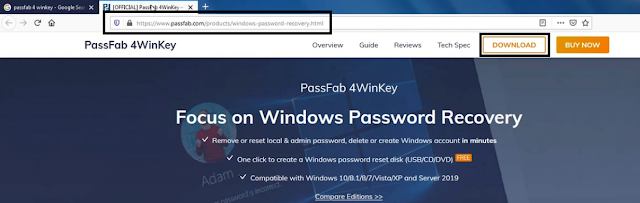
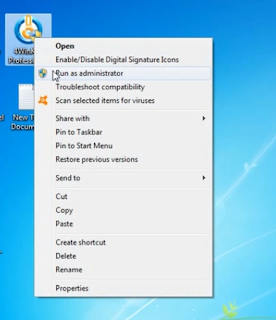

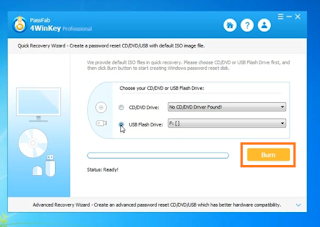






If you have any doubts, please let me know ConversionConversion EmoticonEmoticon