Subscribe us for More Tips & Tricks
Are
you using a Windows 10? & you need to make a video tutorial for students,
online courses, market your business to
online customers or to record your gameplay. I'll guide you step-by-step on HOW
TO INSTALL SCREEN RECORDER FOR WINDOWS 10? 100%
FREE (2020) NO WATERMARK
Also, Read
HOW TO INSTALL UBUNTU 20.04 LTS IN VIRTUALBOX ON WINDOWS 7/8/10?(2020)
HOW TO INSTALL VMWARE WORKSTATION PLAYER15 FOR 100% FREE ON WINDOWS 7/8/10? (2020)
HOW TO INSTALL UBUNTU 20.04 LTS IN VIRTUALBOX ON WINDOWS 7/8/10?(2020)
Download OBS Screen Recorder
Search for 'OBS' on Google
Go to the website
Click on 'Windows'
Choose Destination & Click on 'Save'
Run the Downloaded file
Click on 'Next'
Click on 'Next'
Click on 'Install'
Click on 'Finish'
Click on 'Yes'
Select 'Optimize just for recording, I
will not be streaming'
Click on 'Next'
Click on 'Next'
Click on 'Apply Settings'
Right Click on 'Source'
Select 'Add' & Click on 'Display
Capture'
Click on 'OK'
Click on 'OK'
Go to 'Settings'
You Can select your preferred language
Go to 'Output'
Under 'Recording' Section Click on
Browse to change the Recording path of the
video if you wish
Keep the' Recording Quality' as 'High Quality, Medium File Size'
Select 'Recording Format' as 'MP4'
In Video section you can resolution
according to your need
Keep 'Common FPS Values' to '30' for
best results
Click on 'Apply' & 'OK'
Click on 'Start Recording'
PC Screen recording has begun
To Stop the Recording Click on 'Stop
Recording'
If you like the tutorial on HOW TO
INSTALL SCREEN RECORDER FOR WINDOWS 10? 100% FREE (2020) NO WATERMARK. Please comment
below and subscribe to my YouTube Channel



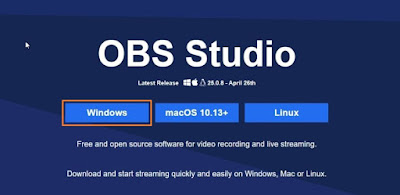

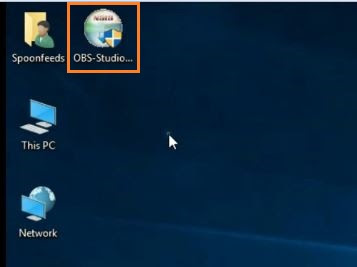




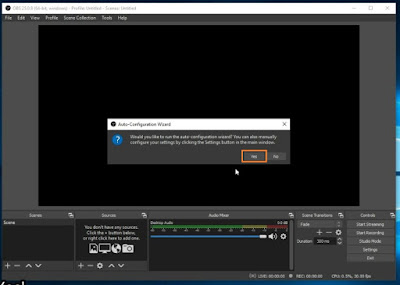







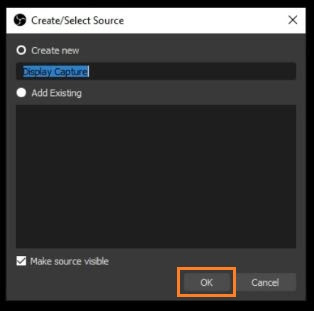













If you have any doubts, please let me know ConversionConversion EmoticonEmoticon